Although we don't have any recommendations or suggestions on what keywords you should use, we can recommend you check out Payton's SEO and Webflow course which will help you better understand SEO and possibly give you ideas on which keywords to you.
Yes! You can sign up to be an affiliate here, https://www.semflow.com/affiliates
Semflow crawls your Webflow sites and checks for the following:
*New features coming soon!
We hope you use Semflow forever! But if you do need to cancel, you can do so at any time.This can be done immediately inside your Semflow dashboard or by emailing us at support@semflow.io.
Once you sign up for your Semflow account you will be taken to your Semflow dashboard.
Next you will need to download the Semflow Extension from the Chrome Store. Once downloaded, you will want to pin the extension to your Chrome browser as shown below:
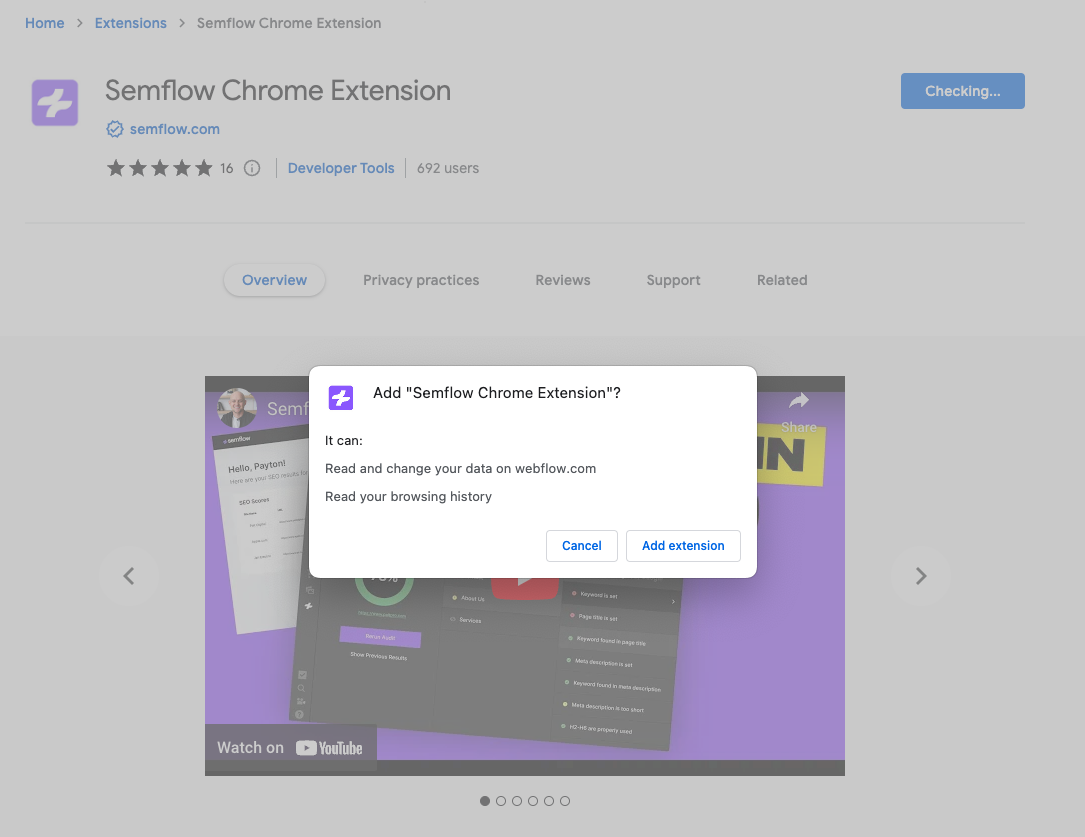
Once the Extension is downloaded to your Chrome browser, make sure to pin it as show below:
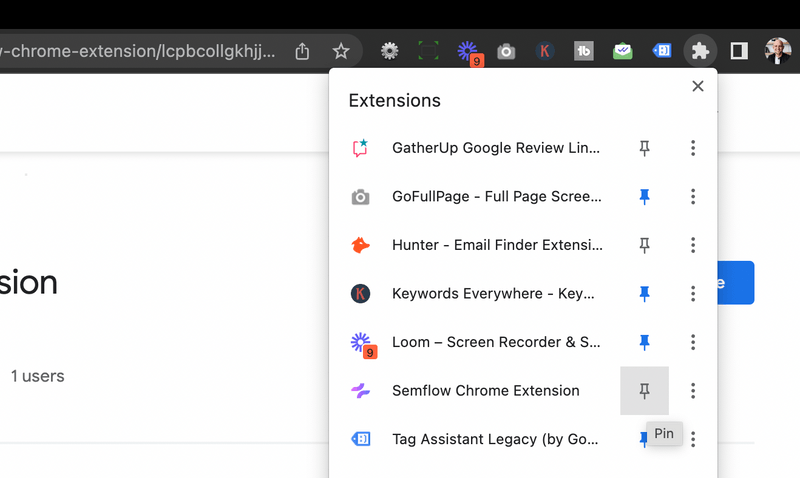
Then you can click the Semflow icon in your browser toolbar to login and authenticate your account.
*Use the same login information that you used when you first signed up.
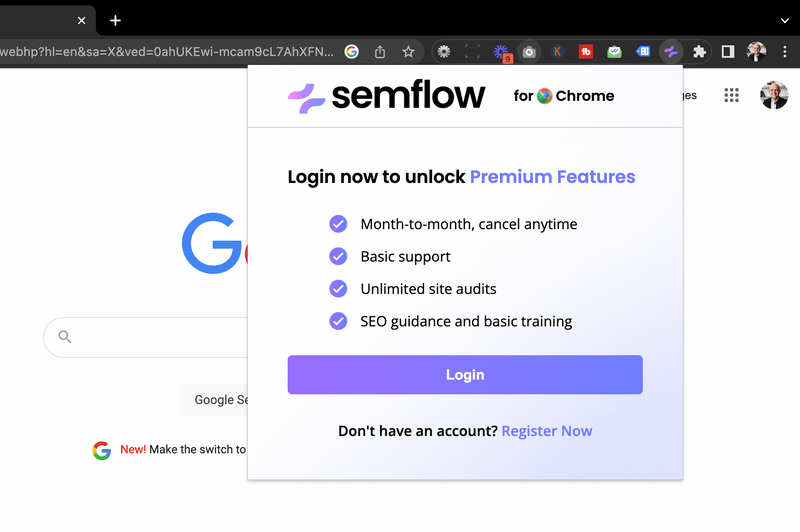
Once this is done, you can refresh your Webflow Designer and the Semflow icon will show up in your left toolbar:
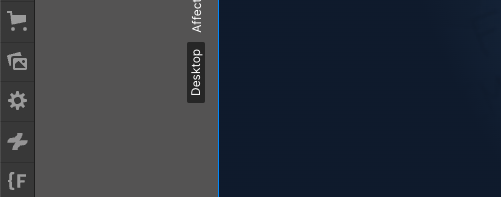
1. Navigate to one of your Webflow projects, and enter the Designer.
2. Click on the Semflow icon.

3. Follow the listed instructions: "Please login above by clicking the extension icon in Chrome."
4. Click on the Semflow icon.
5. Click "Launch Semflow" and wait for the SEO score to populate. You can leave this and come back later.
6. Click "Page Keyword is set"
7. Click this text field and enter the targeted keyword

8. Click "Save"

9. You can click on the different SEO Elements to view the status of each

10. This can be toggled to either consider or remove pages from the overall SEO score

11. After making changes to individual pages, you can recrawl just that page by clicking the recrawl icon

12. You can view all of your pages in the second column

Please watch the following short video showing where to find which version of Semflow you are using.
How to see which version of Semflow you are using
Please watch the following short video showing how to find out what the current version of Semflow is.
How to find out what the current version of Semflow is.
Please watch the following short video showing how to fix that error.